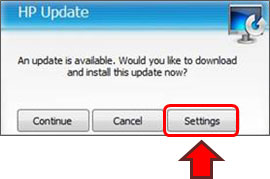Ink Cartridge Error Checks
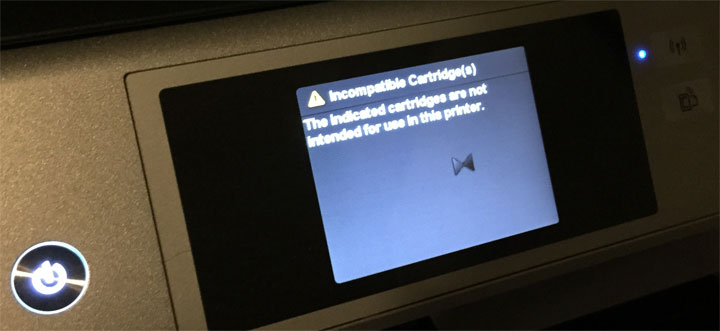 Sometimes when an ink cartridge is installed in a printer, the printer will reject the cartridge. Initially, check that the ink cartridge is the correct cartridge for that printer. While this is a basic suggestion, it is a necessary check.
Sometimes when an ink cartridge is installed in a printer, the printer will reject the cartridge. Initially, check that the ink cartridge is the correct cartridge for that printer. While this is a basic suggestion, it is a necessary check.
Installing ink cartridges incorrectly or unsupported cartridges can cause printer alert errors.
NOTE: Select HP integrated SETUP cartridges are NOT SUPPORTED for refilling as the printer will usually reject the refilled SETUP H ink cartridge. This includes the following Setup H cartridges: HP 62, 63, 64, 65, 302, 303 and 304. All Regular and XL size cartridges are supported.

BASIC CHECKS
Maybe the cartridge is not located properly in the carriage assembly; it should click and feel if it has ‘clicked in’ properly. Make sure not to use any excessive force when installing the cartridge, it’s better to try gently a few times than be too forceful. If the cartridge is located properly in position and the error message is ‘cartridge not recognized’ then remove the cartridge and try the next suggestion.
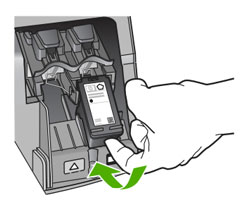
If the cartridge has copper plate on it then it’s possible that static for the plastic wrapper may have caused the information on the ’chip’ to become unreadable. A quick way to try and overcome this is to try cleaning the copper area with a soft cloth: https://www.inkjet411.com/?page_id=1519
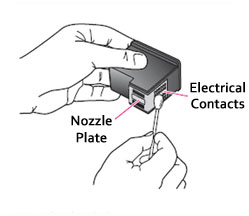
If you printer takes more than one cartridge then it’s best to install the ink cartridges one at a time to eliminate any single problem cartridge. For example, if you need to replace several cartridges, install the black ink cartridge first and see if that works for you. If not, then try and resolve that issue before you replace any of the other colors. For instance you can reinstall the empty black ink cartridge and then try installing one of the other colors to see if that is recognized. This will tell you if it’s a single cartridge that’s at fault or if the printer will not accept any the refilled ink cartridges. Please note that most Canon printer models need to be ‘reset’ to enable use of the refilled ink cartridge, refer below or to our support page for instructions: https://www.inkjet411.com/?page_id=178
Refilled Cartridge Troubleshooting Table:
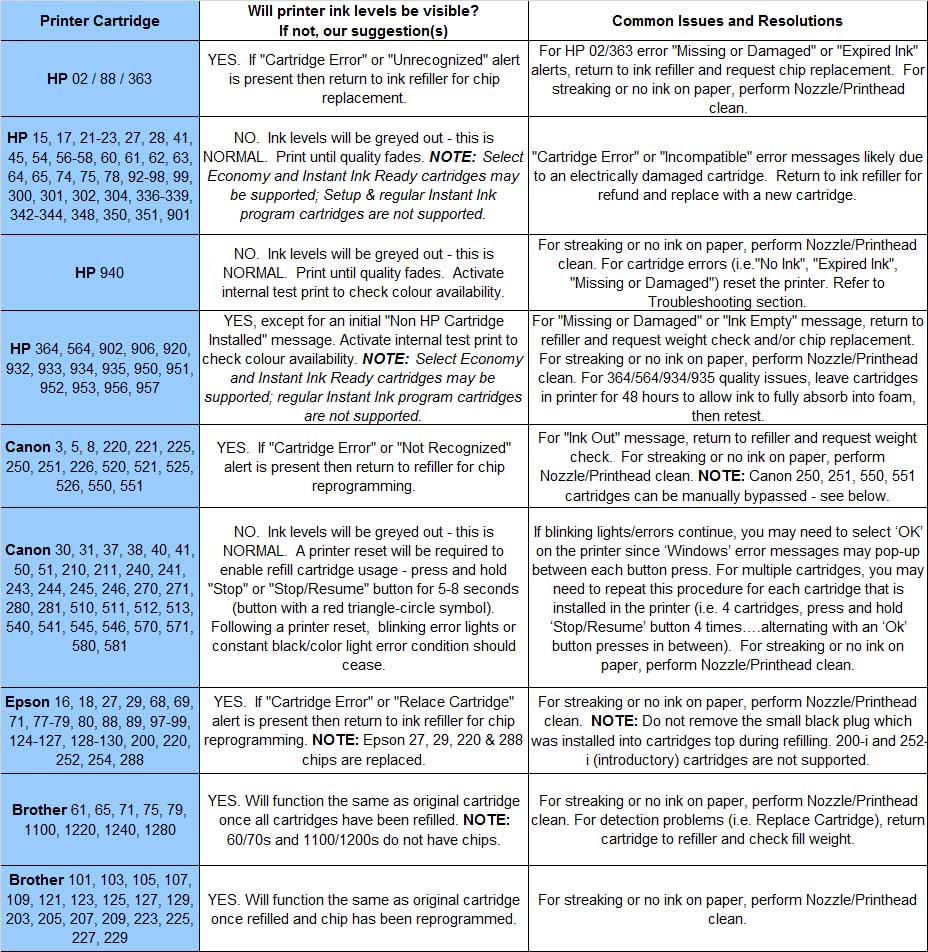
TECH FLASH:
HP 952, 952XL Cartridge Lock-Out: Bypass Instructions
HP 902, 902XL Cartridge Lock-Out: Bypass Instructions
—
TECH FLASH 2:
For refilled HP 934/935, HP 950/951 or HP 970/971 ink cartridge series printer models which display printer/cartridge error messages such as “cartridge missing or damaged”, “cartridge problem”, “cartridge depleted”, etc., and printing is not permitted, there is a new printer firmware update available for your printer model which will enable refilled ink cartridges to function normally (as of Sept. 2017). Click on the link below; this will explain the issue & offer a printer firmware download to fix the issue and allow you to continue using refilled ink cartridges: click here
There is also the tried and tested method of switching the printer off and on again, this may help clear the printer’s memory and enable the cartridges to be recognized. Many of the newer HP printers may receive a firmware update which may lock-out the cartridge’s smart chip and prevent printing; when this occurs a newer version smart chip will need to be obtained from your refiller and installed. We then suggest you disable ‘HP Updates’ from occurring (see below). A useful tip when purchasing a new printer is check our ‘Refill Friendly Printers’ support page (https://www.inkjet411.com/?page_id=3585) to ensure the new printer will work with a set of ink cartridges so you can enjoy the savings on your ink as soon as the factory supplied ink that came with your printer runs out.
HP Automatic Updates & How to Disable
If a cartridge detection or error issue persists then we suggest you refer to ‘Troubleshooting’ from our Home page menu for the respective printer/ink manufacturer.
When refilling and using ink tanks (i.e. those cartridges found in 4, 5, and 6-cartridge equipped printer models), it is suggested to follow these general guidelines to help maximize print quality output and maintain a healthy printer.
Supported Cartridges
Ink Cartridge Refill Support List.pdf
—
CAUTION: It is suggested you avoid purchasing ‘compatible/clone’ ink cartridges as they can be quite problematic. The smart chip (at base of cartridge) may not provide reliable printer-cartridge connectivity once installed. Compatible/clone ink cartridges are typically purchased on-line (i.e sold under a different label than the manufacturer) and is essentially a “knock-off” ink cartridge of the OEM (original/genuine) ink cartridge. For the best refilling experience, only use OEM original/genuine ink tanks or remanufactured OEM cartridges which have been cleaned, refilled and tested for proper performance (i.e. Inkplicity). Refer to the following video for more information:
—
For questions regarding refilled cartridge usage, printer questions/problems, new cartridge support offerings or ink refill locations please Contact Us.