HP 952, 952XL Cartridge Lock-Out: Bypass Instructions
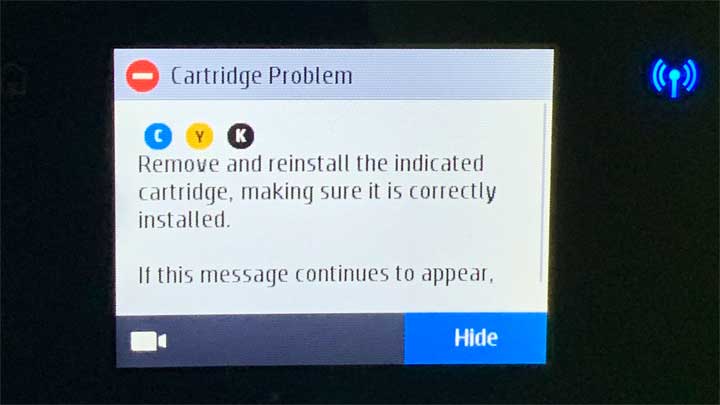 HP recently executed a firmware update ~April 12, 2019 that affected printer families utilizing HP 952, 952XL, 956XL ink cartridges (HP 953, 953XL, 957XL in Europe).
HP recently executed a firmware update ~April 12, 2019 that affected printer families utilizing HP 952, 952XL, 956XL ink cartridges (HP 953, 953XL, 957XL in Europe).
Refilled HP 952, 952XL, 956XL ink series printer models which display printer/cartridge error messages such as “cartridge problem”, “incompatible cartridge”, “remove and re-install cartridges”, “cartridges not installed properly”, etc. then it is possible the new HP firmware has been installed onto your printer.
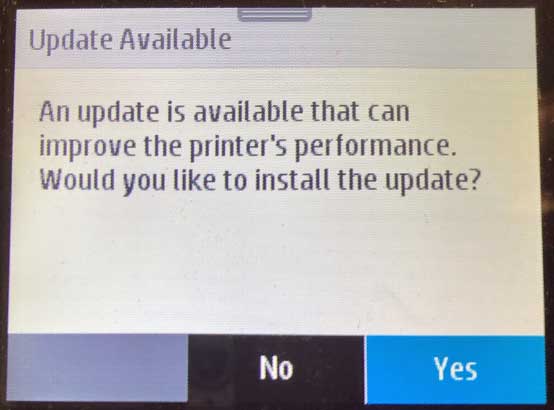 The new HP printer firmware version (1910A) will lock-out refilled cartridges if both below steps are completed:
The new HP printer firmware version (1910A) will lock-out refilled cartridges if both below steps are completed:
- Firmware update is installed (if you clicked ‘Yes’) – see photo at right. It is strongly suggested you click ‘No‘ when this message is displayed to avoid cartridge lock-out.
- For instructions and disabling future printer HP Auto Updates, click here.
- You can also permanently disable HP Automatic updates via the printer’s control panel (HP OJ Pro 8710 printer),
- Refilled cartridge is installed after firmware update (cartridges currently installed in the printer will be unaffected until they are replaced with a new refill)
There is no simple process for refill/remanufactured ink cartridge customers to deactivate once the 1910A printer firmware update is installed. As well, it is not possible to return the printer to the previous firmware version. If you did perform a PRINTER UPDATE then all of the refilled cartridge chips are likely locked out due to the new firmware update from HP. Cartridges will need to be returned and re-chipped to restore full ink cartridge/printer functionality; new replacement chips will be available soon at your ink refill retail store, though timing is unknown / to be determined.
HOWEVER, there is a workaround solution available if you have or obtain an extra/spare set of HP 952/952XL OEM ORIGINAL ink cartridges…refer to the suggested bypass procedure below…
SUGGESTED BYPASS – CARTRIDGE SWAP PROCEDURE:
If you have a spare set of HP 952 or 952XL OEM ORIGINAL empty, new or even partially full cartridges on-hand, you can perform the CARTRIDGE SWAP PROCEDURE which will get you up and running again with the refilled cartridges.*
- Insert a ‘same color spare cartridge(s)’ into the printer for ~25 seconds (i.e. HP 952 or 952XL Original empty or partially full).
- Quickly remove the 952/952XL original cartridge(s) within 30 seconds following insertion.
- Install the refilled or aftermarket HP 952XL cartridge(s) into the printer.
- Printer should accept the refilled or aftermarket cartridge and printing should resume. Some nuisance messages will be observed, including “NON-GENUINE CARTRIDGE”, but these may be ignored/bypassed at the printer.
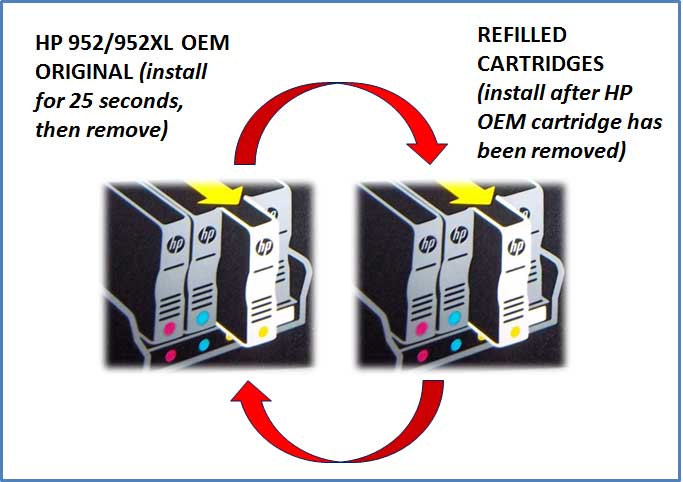
HP 952, 952XL Cartridge Problem (Firmware Update Lock-Out): Bypass Procedure:
 *Only HP OEM ORIGINAL ink cartridges (i.e. HP 952 standard or 952 XL new cartridges purchased from HP) can be used to reset the printer each time. Requires a complete set of spare cartridges to activate a full set of refilled ink cartridges. You may NOT use a ‘STARTER/SETUP cartridge’ or an ‘INSTANT INK READY’ cartridge. Nor can you use ‘remanufactured’ or ‘compatible’ cartridges which were purchased off the internet. Each color must be activated by a ‘same color spare cartridge’ HP ORIGINAL OEM ink cartridge.
*Only HP OEM ORIGINAL ink cartridges (i.e. HP 952 standard or 952 XL new cartridges purchased from HP) can be used to reset the printer each time. Requires a complete set of spare cartridges to activate a full set of refilled ink cartridges. You may NOT use a ‘STARTER/SETUP cartridge’ or an ‘INSTANT INK READY’ cartridge. Nor can you use ‘remanufactured’ or ‘compatible’ cartridges which were purchased off the internet. Each color must be activated by a ‘same color spare cartridge’ HP ORIGINAL OEM ink cartridge.
CAUTION: If installing an ’empty’ HP OEM ORIGINAL cartridge, only allow empty cartridge to be installed in the printer for 30 seconds maximum, then immediately remove it. Otherwise, if empty cartridge remains in printer for more than 1 minute, air could be ingested into the built-in printhead and may result in a ‘depleted cartridge’ or ‘cartridge failure’ error message (…if this happens just activate 1 or 2 ‘Printhead Cleans’ from the Tools/Maintenance printer menu to clear the error condition).
What printers are impacted by the April 12, 2019 firmware upgrade?
HP 952/952XL & 953/953XL Ink-Series Printer Models:
- HP OfficeJet Pro 7720 All-in-One Printer
- HP OfficeJet Pro 7730 All-in-One Printer
- HP OfficeJet Pro 7740 All-in-One Printer
- HP OfficeJet Pro 8210 All-in-One Printer
- HP OfficeJet Pro 8216 All-in-One Printer
- HP OfficeJet Pro 8218 All-in-One Printer
- HP OfficeJet Pro 8700 All-in-One Printer
- HP OfficeJet Pro 8710 All-in-One Printer
- HP OfficeJet Pro 8714 All-in-One Printer
- HP OfficeJet Pro 8715 All-in-One Printer
- HP OfficeJet Pro 8716 All-in-One Printer
- HP OfficeJet Pro 8717 All-in-One Printer
- HP OfficeJet Pro 8718 All-in-One Printer
- HP OfficeJet Pro 8719 All-in-One Printer
- HP OfficeJet Pro 8720 All-in-One Printer
- HP OfficeJet Pro 8724 All-in-One Printer
- HP OfficeJet Pro 8725 All-in-One Printer
- HP OfficeJet Pro 8726 All-in-One Printer
- HP OfficeJet Pro 8727 All-in-One Printer
- HP OfficeJet Pro 8728 All-in-One Printer
- HP OfficeJet Pro 8730 All-in-One Printer
- HP OfficeJet Pro 8732M All-in-One Printer
- HP OfficeJet Pro 8734 All-in-One Printer
- HP OfficeJet Pro 8735 All-in-One Printer
- HP OfficeJet Pro 8736 All-in-One Printer
- HP OfficeJet Pro 8740 All-in-One Printer
- HP OfficeJet Pro 8743 All-in-One Printer
- HP OfficeJet Pro 8744 All-in-One Printer
- HP OfficeJet Pro 8745 All-in-One Printer
- HP OfficeJet Pro 8746 All-in-One Printer
- HP OfficeJet Pro 8747 All-in-One Printer
- HP OfficeJet 7740 All-in-One Printer
- HP OfficeJet 8702 All-in-One Printer
- HP OfficeJet 8715 All-in-One Printer
—————–
For questions regarding refilled cartridge usage, printer questions/problems, new cartridge support offerings or ink refill locations please Contact Us.











