HP 952 Cartridge Errors
TECH FLASH
HP 952, 952XL Cartridge Lock-Out: Bypass Instructions
—
NORMAL Cartridge Alerts
Upon installation of a refilled HP 952, 952XL & 956XL ink cartridge you may initially observe either a “Used HP Cartridges“, “Counterfeit Cartridges“ and/or “Non-genuine ink cartridge installed” alert messages. Choose ‘Yes’, ‘Continue’ and/or ‘OK’ to bypass the various nuisance alerts. This will enable normal print operations and prevent future nuisance messages from appearing.

ABNORMAL Cartridge Errors
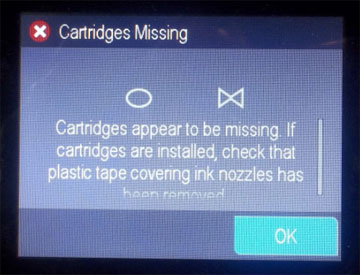 For HP 952, 952XL cartridge errors such as “Cartridge Problem”, “Missing or damaged”, “Cartridge Error”, “The following cartridges are not intended for use in this Printer”, etc. then the printer is not recognizing the cartridge’s ‘smart chip’ which is affixed to the rear side of cartridge or is not properly locking the cartridge into the printer’s PRINTHEAD assembly.
For HP 952, 952XL cartridge errors such as “Cartridge Problem”, “Missing or damaged”, “Cartridge Error”, “The following cartridges are not intended for use in this Printer”, etc. then the printer is not recognizing the cartridge’s ‘smart chip’ which is affixed to the rear side of cartridge or is not properly locking the cartridge into the printer’s PRINTHEAD assembly.
NOTE: Providing the most recent generation of smart chips were installed by your refill store, then it possible there could be ink residue on either the cartridge’s smart chip contact surface or there is a connectivity problem between the cartridge’s chip and the PRINTHEAD (inside the printer), which may be caused by a bent or broken PRINTHEAD pin. For ongoing “depleted cartridge” error alerts this might indicate the cartridges were not properly refilled with the correct ink volume. In any event, we suggest you return to your ink refiller and have them validate that new generation smart chips were installed & ask them to confirm proper cartridge refill weights.
It is first suggested to remove all ink cartridges from the printer and slowly re-install each cartridge, ensuring each ‘clicks’ into place properly.
Cartridge Lock-Out Due to Printer Update (>April 12, 2019)
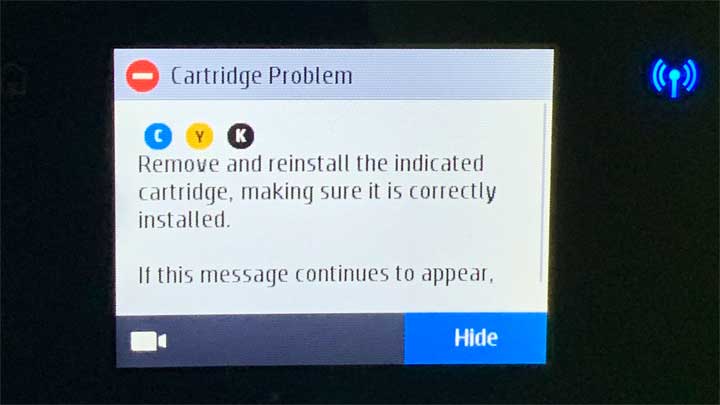 On April 12, 2019 HP executed a printer firmware update that affected all HP 952, 952XL, 956XL refilled, aftermarket, compatible and remanufactured ink cartridges (HP 953, 953XL, 957XL in Europe).
On April 12, 2019 HP executed a printer firmware update that affected all HP 952, 952XL, 956XL refilled, aftermarket, compatible and remanufactured ink cartridges (HP 953, 953XL, 957XL in Europe).
Printer models which display printer/cartridge error messages such as “cartridge problem”, “incompatible cartridge”, “remove and re-install cartridges”, “cartridges not installed properly”, etc. then it is possible the new HP firmware has been installed onto your printer. Once the new firmware has been installed only newer generation chips will be recognized. Click here for more information on the lock-out issue; temporary workaround procedures are provided below.
Impacted Cartridges Include:
- HP 952 Black F6U15AN#140 Ink Cartridge Problem – Printer Bypass Instructions
- HP 952 Cyan L0S49AN#140 Ink Cartridge Problem – Printer Bypass Instructions
- HP 952 Magenta L0S52AN#140 Ink Cartridge Problem – Printer Bypass Instructions
- HP 952 Yellow L0S55AN#140 Ink Cartridge Problem – Printer Bypass Instructions
- HP 952XL Black F6U19AN#140 Ink Cartridge Problem – Printer Bypass Instructions
- HP 952XL Cyan L0S61AN#140 Ink Cartridge Problem – Printer Bypass Procedure
- HP 952XL Magenta L0S64AN#140 Ink Cartridge Problem – Printer Bypass Procedure
- HP 952XL Yellow L0S67AN#140 Ink Cartridge Problem – Printer Bypass Procedure
- HP 956XL L0R39AN#140 Black Ink Cartridge Problem – Printer Bypass Instructions
ERROR TROUBLESHOOTING
1. The chip has poor connectivity with the printer (i.e. possible ink residue on chip contacts – thoroughly clean chip’s surfaces with a damp towel).
2. The chip has been incorrectly placed onto the cartridge by the refiller (i.e. slipped to one side or installed upside down).
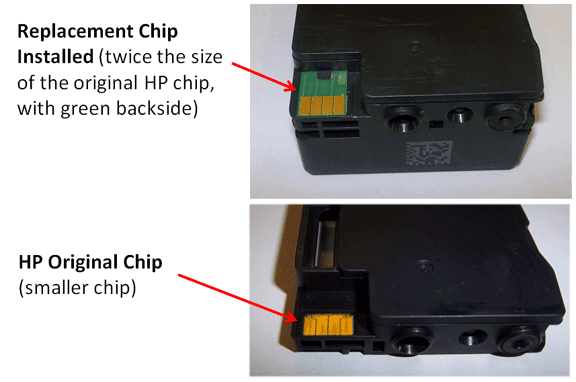

3. Cartridge alert messages may also be caused by an incorrect chip version installation (i.e. yellow chip placed onto a black ink cartridge, etc.) or the chip is incompatible with your printer model. You can ask your refiller to verify chip positioning and that the correct chip type and color were installed.
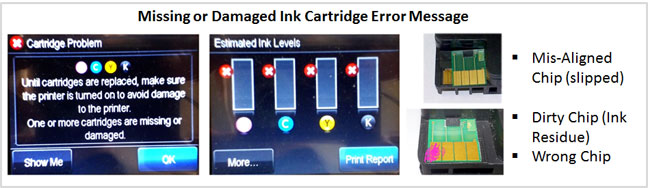
4. If the cartridge error still cannot be resolved then carefully inspect the cartridge’s chip for mis-alignment or scratches on the chip surface (i.e. refer to example scratch shown in chip below). If this condition is present we suggest you return the suspect cartridge to your ink refiller for chip evaluation and/or replacement.

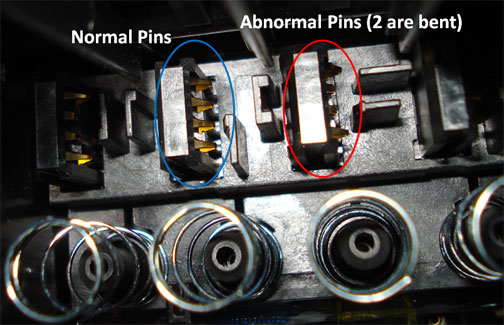
While the PRINTHEAD pins can be ‘carefully’ bent back into position using a very small flat head screwdriver (i.e. using eyeglass screwdriver or similar), the PRINTHEAD may need to be replaced with a new one if pin damaged is too severe.
Printhead Life
The built-in PRINTHEAD will eventually fail over time with usage and age (may or may not be replaceable depending on printer model – see User Manual)
Advanced Printer Diagnostics
To view advanced diagnostics tests for your HP printer, click here:
NOTE: For the best refilling experience, only use HP original/genuine ink tanks which display the HP trademark/logo. NOTE: Our Retail ink refill labs will NOT refill non-genuine HP 952, 952XL or 956XL ink tanks.
For all other questions please feel free to contact us:












