Canon Ink Cartridges

Canon Ink Cartridge Refilling and Care Tips – All Types (Integrated Ink Cartridges & Tanks):
Cartridge Errors (Low Ink Warnings / Flashing Lights / No Printing Allowed):
As the electronics in the Canon ink cartridge and the printer communicate with each other, sometimes the printer will incorrectly identify an ink cartridge as empty or non-functional, and printing will not be allowed. In the event a Canon ink tank [i.e. Canon #3, 5, 6, 8, 220, 221, 225 or 226] is not recognized by the printer following refilling, it is suggested you take the ink cartridge(s) back to the ink refill center to validate the ink chip was properly programmed]. For all other Canon cartridges please refer to RESET INSTRUCTIONS below.

RESET INSTRUCTIONS:
To reset the Canon cartridge low ink alert message(s), depending on your printer model, perform either of the following procedures (or refer to appropriate video procedure below):
A. Ink Level Reset Procedure #1:
1) Install cartridge and start print job.
2) After first message appears, click ‘OK’ to continue. Printer should start printing.
3) If second message appears and printer’s LCD screen displays error code “E“, then DO NOT click ‘CANCEL PRINTING’.
4) Press and hold down ‘Stop’/’Reset’ button (triangle-circle icon) on your printer for 5-8 seconds. The flashing lights should stop and/or printer should return to the ‘1’ state. The printer should resume normal printing.*
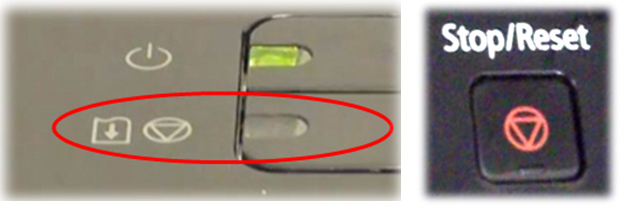
B. Ink Level Reset Procedure #2 (refer to video below):
1) Power Off the printer by depressing the Power button.
2) Press and Hold the Resume (triangle-circle) button for a few seconds
3) Press and Hold the Power Button, so both buttons are depressed for a total of 5 seconds
4) Release the Resume button.
5) While still holding the Power button down, press the Resume button 5 times.
The power on light should flash a few times and then go steady. The ink level counter should now be reset. The printer should resume normal printing.*
Canon 30, 31, 40, 41, 50, 51, 210, & 211 Printer Cartridge Error Reset Procedure (MP / iP / MX Models)
Canon 240, 241, 245, & 246 Cartridge Ink Level Reset Procedure (MG / MX Models)
Support Documentation: Canon Printer Reset Methods (pdf)
Common Error Messages
- Blinking cartridge lights on the printer
- A message that says “Check black/color cartridge” on your monitor or on the printer display
- A similar message that says “Remove and check the black/color cartridge”
- A printer window or toolbox appears that shows a message that a “Cartridge is not seated properly”
- “Replace your black/color cartridge” message
- “The cartridge has failed” message
Additional Recommended Solutions (Canon 30, 31, 40, 41, 50, 51, 210, 211, 240, 241, 245, 246):
The contact between the ink cartridge and the printer must be clean for proper functioning. If any dirt, ink or paper dust is on the contacts, the printer may indicate that the ink cartridge is bad. To ensure a clean contact, follow the steps below:
Step 1: Remove and re-install the cartridge
Step 2: Clean the contacts on the printer and the ink cartridge
Step 3: Re-set the printer
- If the problem has not been fixed it may be useful to perform a “hard reset”. This can correct an electronic flag setting inside the printer telling it that the print cartridge is problematic. Please refer to your printer’s user manual – typically it simply involves turning off your printer and unplugging it for at least 30 seconds.
Canon – Refilled Cartridge Activation Instructions:
*If you still have an error condition, with an integrated ink cartridge (i.e. 30, 31, 40, 41, 50, 51, 210, 211, 240, 241, 245 or 246) which prohibits printing, then the ink cartridge probably has internal electrical damage (micro-electronics failure); such a failure is unrelated to the ink cartridge refilling process. Typically, when the cartridge fails the problem is ‘masked’ by the ink out/empty condition so it can be difficult to distinguish between the two. If you think the refilled cartridge might be bad (i.e. non-functional, leaking ink or poor print quality is observed), take it back to your refiller and have them re-check the cartridge.
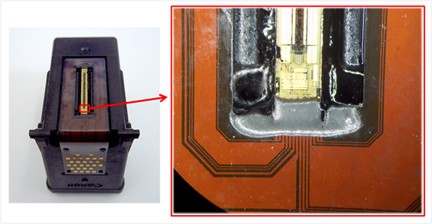
Canon 3e, 5, 6, 8, 220, 221, 225, & 226 Cartridge Error Recovery Steps (i.e. printer rejects cartridge)
1) Return cartridge to refiller; re-program chip at base of ink cartridge.
2) Remove cartridge from printer and thoroughly clean gold contacts of cartridge chip (pictured below).
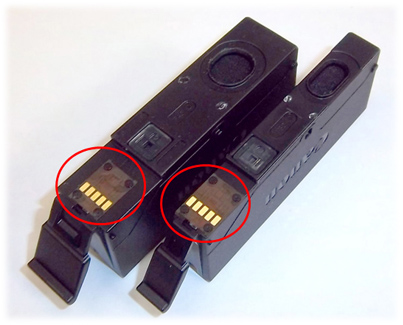
3) Inspect printhead electrical contacts, to which each ink cartridge mates with, for cleanliness (it is suggested to use a flashlight). Ensure no ink residues are on contact surfaces.

Missing Colors or Poor Print Quality
For all 4, 5, and 6 ink cartridge printer models, if blank pages are observed, or output print quality is extremely poor, then the printhead may have partially dried out and a hot water flush of the PRINTHEAD may be necessary to help recover the printer’s ink system. Click here for instructions.
For all 2-cartridge printer models, if any streaks or missing colors appear on prints, thoroughly clean the cartridge’s electrical contacts. If the cartridge is clogged then a warm water flush (i.e. soak nozzle plate for 5 minutes) may be necessary to recover all colors. Click here for instructions.
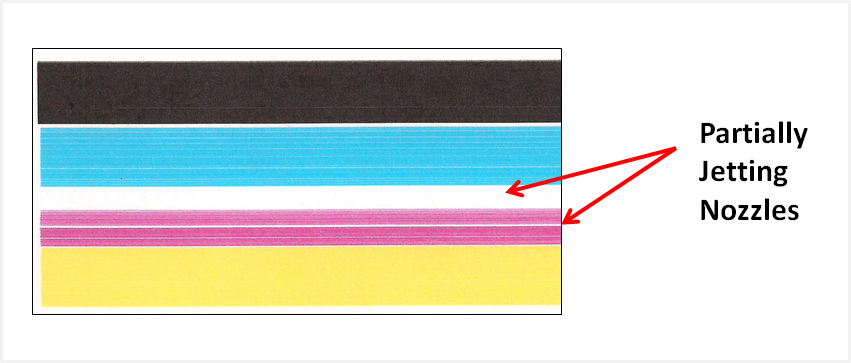
How an Inkjet Printhead Works (4, 5 & 6 Ink Cartridge Printers):
Printhead Life (4, 5 & 6 Ink Cartridge Printers):
The PRINTHEAD will eventually fail over time with usage and age (may or may not be replaceable – refer to User Manual).
NOTE 1: A compatible, remanufactured or re-branded ink cartridge can be problematic when installed into the printer following refilling as integrated ink cartridges are usually on their 3rd life (or higher). Compatible cartridges are typically purchased on-line or at select retailers (i.e sold under a different label than the regular Canon cartridge packaging) and is essentially a “remanufactured cartridge” of the Canon original/genuine ink cartridge. For the best refilling experience, only use Canon original/genuine ink tanks.
NOTE 2: All ‘integrated’ ink cartridges (i.e. those with a nozzle plate attached to base of cartridge) being repeatedly refilled eventually do fail. Some cartridges/printers may encounter an unavoidable mechanical or electrical failure which is unrelated to refilling. Check for physical damage on the cartridge. Look at the print cartridge and see if there are any cracks, tears or missing elements. Any one of these can cause a failure. In these cases, you will need to purchase a new cartridge and start the refill process again after it has run out.











