HP 62, 62XL Quick Tips
 Cartridge Installation
Cartridge Installation
Remove temporary protective storage clip and insert HP 62, 62XL ink cartridge into your printer.
Retain the storage clip; use it on cartridge after it becomes empty as you return it for refill.

Usage Tips
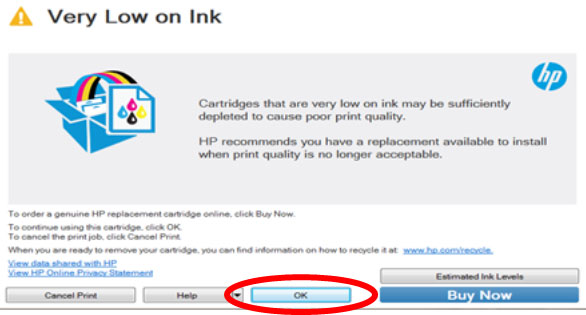 NOTE: “Empty” and “Low Ink” alerts are COMPLETELY NORMAL for all HP 62, 62XL ink cartridges which have been refilled! While at first this may be an unusual workflow, it does allow print operations to proceed. Select ‘Ok’ to bypass “Low Ink” messages.
NOTE: “Empty” and “Low Ink” alerts are COMPLETELY NORMAL for all HP 62, 62XL ink cartridges which have been refilled! While at first this may be an unusual workflow, it does allow print operations to proceed. Select ‘Ok’ to bypass “Low Ink” messages.
Your printer/computer may display an ink alert message, such as “Non-HP Cartridge(s)” or “Non-Genuine Cartridge”. Press proceed/continue/accept/yes/OK to dismiss this prompt.
If the computer displays the following message, select ‘No’ to bypass warning prompt.
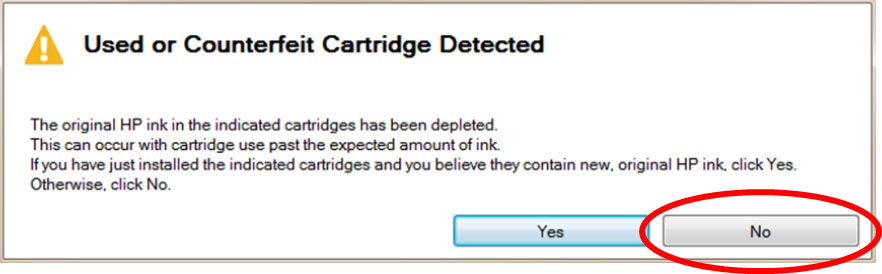
If a “Non-HP Cartridge(s)” message, or similar message, cannot be bypassed then the cartridge may be suffering from marginal internal electrical performance and may need to be replaced with a new one. First remove and thoroughly clean cartridges electrical contacts & printer flex cable contacts and retest (refer to Printer Maintenance). Refer to HP 62 Ink Cartridge Errors page to diagnose further. If the problem persists then return cartridge to your refiller for analysis.
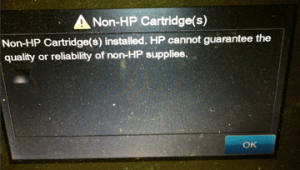
After refills, the printer cannot track the ink level. The ink level indicator will falsely signal empty. In many cases, additional nuisance messages may also appear – this is normal. Bypass all low ink warnings and additional nuisance alert messages.

If the printer/software prompts you to align the cartridge, perform the alignment at the printer’s control panel. You may need to press ‘OK’ (or resume/copy) up to six times to initiate the scanner.
Continue to print until the print quality fades.
For cartridge error messages which prevent printing (including blinking power/exclamation light), from the menu above, select your printer model series to diagnose further.
Keep a spare set of cartridges, for convenience. As an in-printer cartridge is depleted, remove it for refill. Insert the spare into the printer and save the refill as the next spare.
Advanced Diagnostics
To view advanced diagnostics tests for your printer, click here:
Refill Center Locations:











