Epson 16, 16XL, 18, 18XL Cartridge Quick Tips & Errors

Installation:
Remove orange protective cap and insert the Epson 16 or 18 ink cartridge into your printer.
DO NOT remove small round black rubber Septum Plug on cartridge top. Ensure the Septum Plug is firmly seated or cartridge leaking may occur.
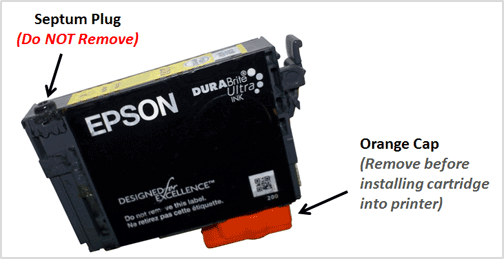
Your printer/computer may display an ink alert message, such as “non-genuine cartridge”. Press proceed/continue/accept/yes/OK to dismiss this prompt. In some cases you may have to scroll over using the printer’s arrow keys to dismiss the alerts. Additional alerts may be displayed the first time you go to print or copy – dismiss the alerts accordingly to resume normal print operations.

ATTENTION: If you had a cartridge refilled, and upon installation into the printer, you immediately observe “Unrecognized Cartridge” or “Replace Cartridge” error message (Red X) appears return the ink cartridge to the refill store to have the cartridge re-programmed and weighed.
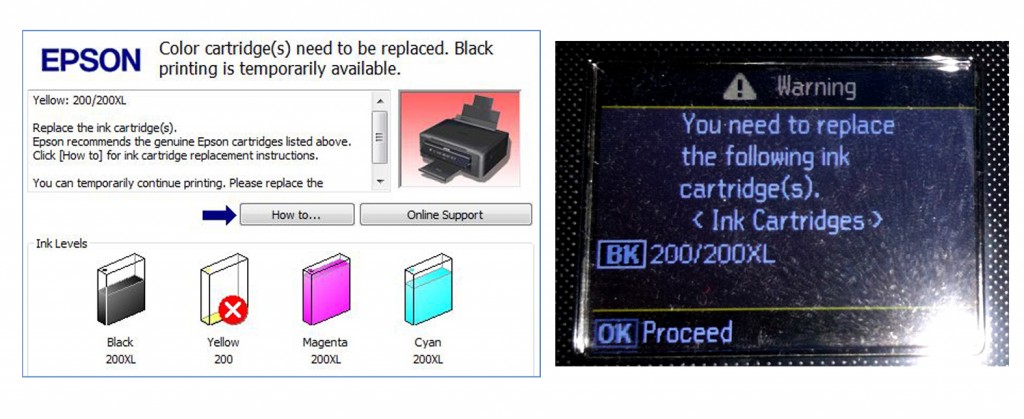
NOTE: When empty, refilled Epson 16 & 18 cartridges will display “Ink cartridges cannot be recognized” or “Cannot Recognize The Following Cartridges….Try Installing Them Again” alert messages (…only occurs when the cartridge is empty – this is COMPLETELY NORMAL behavior for refilled Epson 16 & 18 ink cartridges which are completely out of ink). Return cartridge for refilling when this occurs. See video below for more information.
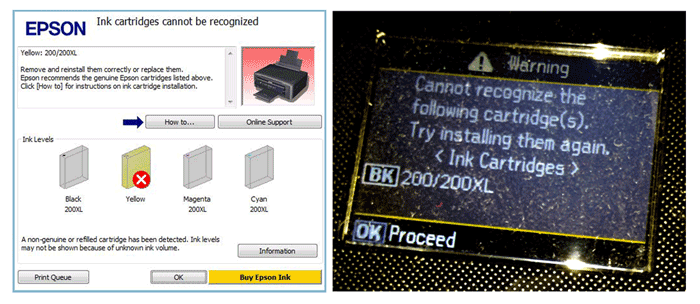
Keep a spare set of cartridges, for convenience. As an in-printer cartridge is depleted, remove it for refill. Insert the spare into the printer and save the refill as the next spare.
————–
Print Quality Issues / Missing Colors:
If any streaks or missing colors appear on prints, initiate a “Head Cleaning” procedure, via the printer/computer cartridge maintenance menu.
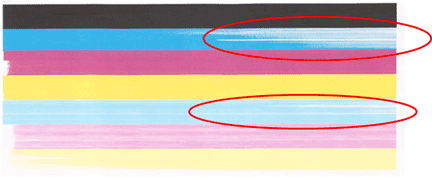
If you cannot identify which color cartridge is empty, print a test page via: 1) your printer control panel or 2) via the ‘Test Prints’ button below. A faded/missing color indicates empty.
If your printer continues to exhibit degraded image quality and/or multiple colors are missing, as observed in the printer’s self test page or nozzle print test report, you may need to manually clean the printhead by saturating/flushing the ink ports with warm water. It is suggested to first install a new cartridge, or cartridges, to rule out the ink cartridge as cause of the image degradation.
Printhead Life
Over time, the built-in PRINTHEAD will eventually fail due to usage frequency and age.
CAUTION: A compatible, remanufactured or re-branded Epson ink cartridge can be problematic when installed into the printer following refilling; typically the smart chip (at base of cartridge) cannot be reliably programmed. Compatible/Clone ink cartridges are typically purchased on-line or at select retailers (i.e sold under a different label than the regular Epson cartridge packaging) and is essentially a “remanufactured tank” of the Epson original/genuine ink cartridge. For the best refilling experience, only use Epson original/genuine ink tanks.
Epson 16, 16XL Ink-Series Compatible Printers:
Please contact us for any questions related to Epson ink cartridge refilling services or locations: INKJET411HELP@gmail.com











