HP Photosmart C5100, C6200, D6100, D7000, 8000, Printer (Without 1-9 Keypad)
For the HP Photosmart C5100, C6200, D6100, D7100, D7400, 8000 & 8200 printers you can perform the Tap 43 diagnostic test to help determine if the built-in PRINTHEAD is functioning correctly:
Tap 43 Report – Printhead Diagnostics Procedure:
1. Turn ON the printer.
2. Simultaneously press and Hold the “Print Photos” & “Red Eye Removal” buttons.
3. Release both buttons.
4. With “Enter Special Key Combo” displayed, press and release in sequence the “Red Eye Removal”, “Print Photos”, and then “Red Eye Removal”
5. Press the right arrow button until the display says ‘Special Reports’.
6. Select Ok, then press the arrow button until the ‘print-mech button tap’ menu is displayed.
7. Select Ok (‘Code = 0’ will be displayed); click and hold Right Arrow until ‘code = 43’ is displayed.
8. Select Ok. The test report should print.
9. Check the 4th line at the top of the printed report; an electrically good/stable PRINTHEAD ‘Pen Status’ will state “Pen Status: Pen OK”
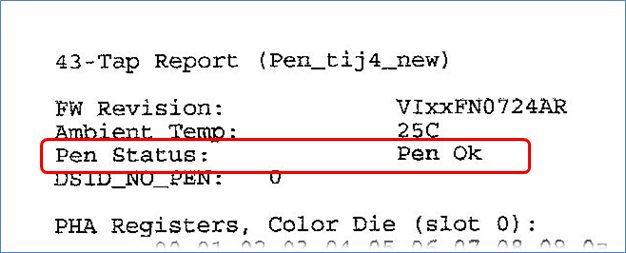
To view advanced diagnostics tests for your HP printer model, click here:
NOTE: The electronic printhead, which the ink cartridges plug into within carriage, is responsible for pulling ink from the 6 ink cartridges and firing ink drops onto the page, will eventually fail over time. This is primarily based on a combination of total printed pages (rated duty cycle) vs. image content and printing frequency. Dry firing, where one particular color is not printing, can significantly increase the chances of a permanent printhead failure.












