Epson Ink Cartridge Errors
ATTENTION: If you had a cartridge refilled and an “Unrecognized Cartridge” or “Replace Cartridge” error message (Red X) appears you may need to return the suspect ink cartridge to the refill store to have the cartridge re-programmed (on the rare occasion, the cartridge chip may not get properly re-programmed). Please refer to Abnormal Cartridge Errors below to rule out additional variables.

NORMAL Cartridge Errors (following refilled cartridge installation)
- Your printer/computer may display an ink alert message such as “non-genuine cartridge”. Press proceed/continue/accept/yes/OK to dismiss the prompt. In some cases you may have to scroll over using the arrow keys to dismiss the alerts. Additional alerts may be displayed the first time you go to print or copy – dismiss the alerts accordingly to resume normal print operations.

ABNORMAL Cartridge Errors
If the printer cannot recognize the ink cartridge (i.e. “Cartridge Error” / “Unrecognized Cartridge”), then remove and reinstall ALL of the ink cartridges into the carriage.
If this does not correct the problem, remove the suspect cartridge(s) and carefully inspect the smart chip on the bottom of cartridge. The chip should be present and there should be NO cuts or gashes on the micro-chip surface as this may render the cartridge unusable. Inspect for ink residue on the surface of the micro-chip; using a lint-free towel, gently clean with isopropyl alcohol. Reinstall the ink cartridges.

- If an “Unrecognized Cartridge” or “Replace Cartridge” message appears, you will need to return the suspect ink cartridge to the refill store to have the cartridge re-programmed and weighed. If the ink cartridge has been reprogrammed a 2nd time and the problem persists then the cartridge is likely internally electrically damaged (ink level monitoring circuit) and will need to be replaced.
NOTE 1: On some Epson printer models you may need to scroll thru the menu options (i.e. right arrow key) to help determine which specific ink cartridge is actually causing the ‘Unrecognized Cartridge’ error condition. You only need to replace the actual cartridge which is causing the issue.

NOTE 2: A compatible, remanufactured or re-branded ink cartridge can be problematic when installed into the printer following refilling; typically the smart chip (at base of cartridge) cannot be reliably programmed. Compatible cartridges are typically purchased on-line or at select retailers (i.e sold under a different label than the regular Epson cartridge packaging) and is essentially a “remanufactured tank” of the Epson original/genuine ink cartridge (note that the green smart chip, pictured below, is different than the Epson OEM chip pictured above). For the best refilling experience, only use Epson original/genuine ink tanks.

Print Quality or Missing Colors
If any streaks or missing colors appear on prints, initiate a ‘Nozzle Check’ from the printer’s ‘Maintenance’/’Tools’ menu or driver ‘Options’ menu. If gaps or spaces are visible in the printed nozzle stair-step pattern then you’ll need to perform a ‘Head Cleaning’ once or twice to correct (NOTE: this will consume upwards of 10% of your total remaining ink).
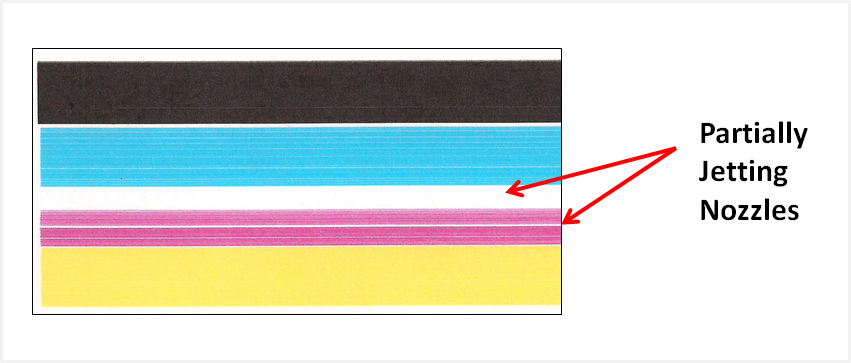

If you cannot identify which color is causing the problem, print a test page/nozzle check via: 1) your printer’s ‘Maintenance’/’Tools’ panel or 2) via the Inkjet411 ‘Test Prints’ button below. A faded/missing color indicates empty.

Severe Image Quality Problems (i.e. missing colors):
If, after activating the ‘Head Cleaning’ routine 2 times in a row along with manufacturer’s suggested printer cleaning procedures, blank pages are observed or output print quality is extremely poor then the printhead may have partially dried out or is clogged and a water flush of the ink ports may be necessary to help recover the ink system.* 
- Remove suspect color cartridge – if unknown, then remove all cartridges.
- Gently slide a paper towel under the PRINTHEAD/CARRIAGE assembly.
- You’ll see a round mesh ink port where ink flows into the PRINTHEAD.
- Thoroughly dampen the ink port with 1-2 teaspoons of distilled water (eye-dropper or syringe works best; pour or drip water directly into ink port). NOTE: Use of a syringe works best by forcing water into port.
- Reinstall ink cartridge(s).
- Remove paper towel from beneath PRINTHEAD/CARRIAGE assembly
- Activate the ‘Head Cleaning’ routine once again to see if the respective color(s) begins to flow.
- If not, repeat steps 4-7 again.
NOTE 1: While warm tap water is most readily available in the home, use of distilled water is suggested as it is technically safer for the printhead as it does not contain calcium or contaminants which could clog ink nozzles and/or impact the printhead’s long term performance.
NOTE 2: Epson does not endorse this ink system recovery procedure. This procedure should be considered “a last ditch effort” and assumes that there is an adequate amount of ink available for the ink system recovery. For example, at least 20% of ink is available within each ink cartridge. The flushing procedure should only be attempted after all other recovery suggestions, from Epson, have been exhausted. This includes new cartridge installation, printhead and carriage electrical contact cleaning and activation of the ‘Head Cleaning’ function, perhaps 2 or 3 times, with no visible improvement in print quality output.
Cartridge Care
For refilled Epson cartridges which are not in use, ensure the black protective cap is securely attached to bottom of cartridge to prevent cartridge from leaking or drying out. Install a new ink cartridge immediately after removing an expended one. Leaving cartridges uninstalled can dry out the print head and may prevent the product from printing.

The PRINTHEAD will eventually fail over time with usage and age (assembly is NOT easily customer replaceable!)*
*Typically the Epson PRINTHEAD should not reach it’s end-of-life until after a minimum of 8 or more complete sets of cartridge changes; Epson Workforce/WF PRO models typically have a higher print page throughput average over entry-level printer models, but this is not always the case. While some printheads may last 15,000+ pages others may only last 3000 pages, actual results will vary. The printhead will eventually fail in time from an internal micro-electronics failure due to the following leading factors: general customer print usage and printer care, printer duty cycle (i.e. # pages printed per month), printing frequency (i.e. time between each print job), print mode (i.e. draft vs. normal) and content printed (i.e. photos vs plain pages) and color mode (black and white only vs. color/greyscale printing). Paper types used (i.e. plain paper, photo papers & matte/heavy bond papers) and paper edge curl (due to age in printer or low relative humidity) can also quickly lead to premature printhead failures due to physical ‘head strikes’ of the paper edges making repeated contact with the printhead nozzle plate.
—–
Epson T068 Compatible Printers:
Epson Stylus C120, Stulus CX5000, Stylus CX6000, Stylus CX7000F, Stylus CX8400, Stylus CX9400Fax, Stylus CX9475Fax, Stylus NX215, Stylus NX300, Stylus NX305, Stylus NX400, Stulus NX410, Stylus NX415, Stylus NX510, Stylus XN515, WorkForce 30, WorkForce 40, WorkForce 310, WorkForce 315, WorkForce 500, WorkForce 600, WorkForce 610, WorkForce 65, WorkForce 1100, WorkForce 1300
Epson T069 Compatible Printers:
Epson Stylus CX5000, Stylus CX6000, Stylus CX700F, Stylus CX7400, Stylus CS7450, Stylus CS8400, Stylus CX9400Fax, Stylus CX9475Fax, Stylus NX100, Stylus NX105, Stylus NX110, Stylus NX115, Stylus NX200, Stylus NX215, Stylus NX300, Stylus NX306, Stylus NX400, Stylus NX415, Stylus NX510, Stylus NX515, WorkForce WF-310, WorkForce 315, WorkForce 500, WorkForce 600, WorkForce 610, WorkForce 615, Stylus N11, WorkForce 1100, WorkForce 30, WorkForce 40
Epson T078 Compatible Printers:
Epson Artisan 50, Stylus Photo R260, Stylus Photo R280, Stylus Photo R380, Stylus Photo RX580, Stylus Photo RX595, Stylus Photo RX680
Epson T079 Compatible Printers:
Epson Artisan 1430, Stylus Photo 1400
Epson T088 Compatible Printers:
Epson Stylus CX4400, Stylus CX4450, Stylus CX7400, Stylus CS7450, Stylus N10, Stylus NX100, Stylus NX105, Stylus NX110, Stylus NX115, Stylus NX200, Stylus NX215, Stylus NX300, Stylus NX305, Stylus NX400, Stylus NX415
Epson T097 Compatible Printers:
Epson Stylus NX510, Stylus NX515, WorkForce 600, WorkForce 610, WorkForce 615
Epson T098 & T099 Compatible Printers:
Epson Artisan 600, Artisan 700, Artisan 710, Artisan, 725, Artisan 730, Artisan 800, Artisan 810, Artisan 835, Atisan 837
Epson T099 Compatible Printers:
Epson Artisan 600, Artisan 700, Artisan 710, Artisan, 725, Artisan 730, Artisan 800, Artisan 810, Artisan 835, Atisan 837
Epson T124 Compatible Printers:
Epson Stylus NX125, Stylus NX127, Stylus NX130, Stylus NX230, Stylus NX330, Stylus NX420, Stylus NX430, WorkForce 320, WorkForce 323, WorkForce 325, WorkForce 435
Epson T125 Compatible Printers:
Epson Stylus NX125, Stylus NX127, Stylus NX130, Stylus NX230, Stylus NX420, Stylus NX530, Stylus NX625, WorkForce 320, WorkForce 323, WorkForce 325, WorkFroce 520
Epson T126 Compatible Printers:
Epson Stylus NX330, Stylus NX430, WorkForce WF-3520, WorkForce WF-3530, WorkForce WF-3540, WorkForce WF-7010, WorkForce WF-7510, WorkForce WF-7520, WorkForce 60, WorkFroce 435, WorkForce 520, WorkForce 545, WorkFroce 630, WorkForce 633, WorkForce 635, WorkForce 645, WorkForce 840, WorkForce 845
Epson T125 Compatible Printers:
Epson Stylus NX125, Stylus NX127, Stylus NX130, Stylus NX230, Stylus NX420, Stylus NX530, Stylus NX625, WorkForce 320, WorkForce 323, WorkForce 325, WorkFroce 520
Epson T127 Compatible Printers:
Epson Stylus NX530, Stylus NX625, WorkForce WF-3520, WorkForce WR-3530, WorkForce WF-3540, WorkForce WF-7010, WorkForce WF-7510, WorkForce WF-7520, WorkForce 60, WorkForce 545, WorkForce 630, WorkForce 633, WorkForce 635, WorkForce 645, WorkForce 840, WorkForce 845
Epson T200 Compatible Printers:
Epson Expression XP-200, Expression XP-300, Expression XP-310, Expression XP-400, Expression XP-410, WorkForce WF2520, WorkForce WF-2530, WorkForce WF-2540











