HP 920 Quick Tips
Installation
Remove orange cap and insert cartridge into your printer.
Your printer/computer may show an “ink alert” message. Press ‘OK’ to dismiss this prompt. Additional alert messages, such as “non-genuine cartridge” or “fraud” may also be displayed. Press ‘OK’ or ‘Dismiss’ to bypass these prompts.
Usage Tips
NOTE: “Empty”, “Low Ink”, “? or Exclamation Marks‘, “Counterfeit cartridge“, “Fraud cartridge” and “Non-Genuine cartridge” Empty” and “Low Ink” alerts are COMPLETELY NORMAL for all HP 920 or HP 920XL ink cartridges which have been refilled! 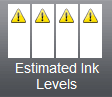
While at first this may be an unusual workflow, it does allow print operations to proceed.
After refills, the printer cannot track the ink level. The ink level indicator will falsely signal empty. Continue to print until the print quality fades.
Missing Colors?
If any streaks or missing colors appear on prints, initiate a “Clean Printhead” procedure (once or twice), via your printer’s control panel Setup/Tools menu. Refer to video instructions below.

Still Missing Colors? – allow 24-48 hours for cartridge foam to fully absorb ink:
If, after following several attempted ‘Clean Printhead’ actions, select colors do not recover, then allow the newly refilled cartridge sit upright and idle in the printer (or with storage caps installed if cartridges are not yet installed), for at least 36 hours (i.e. do not use printer during this time). Quite often HP 920 or HP 920XL ink cartridges which have been allowed to dry out (or select colors were allowed to run completely empty during normal printing usage) will be problematic immediately following ink refilling – you will need to allow cartridge foam (ink port at base of suspect ink cartridge) to fully absorb the ink – unfortunately this typically takes 24 – 48 hours.

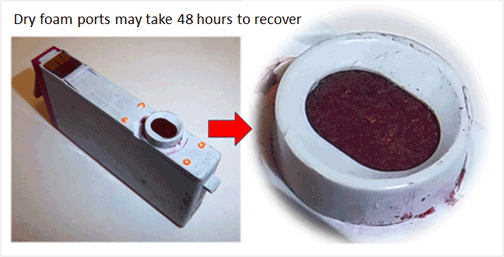
To verify all colors are firing properly, print a Self Test page or Print Quality Report under the tools or maintenance menu. You may also select an Inkjet411 test print by clicking the button below:
A normal looking Print Quality Report (i.e. internal printer test) is pictured below:
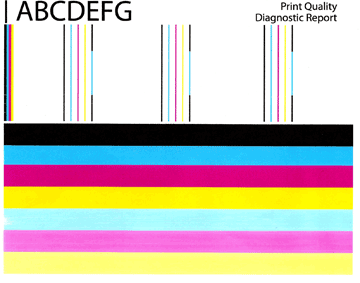
If all colors are printing but you observe cross-contamination (colors appear to bleed onto each other), then it is suggested to clean the service station…click here for instructions:
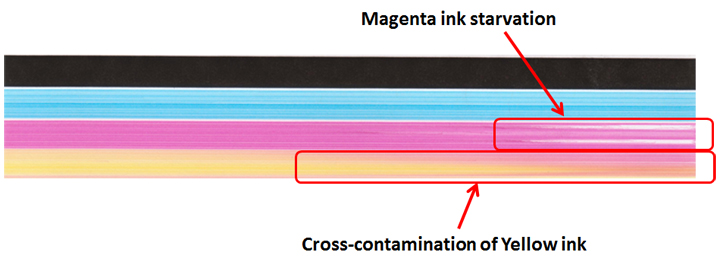
If you cannot identify which color cartridge is empty, print a test page via: 1) your printer control panel or 2) via the ‘Test Prints’ button below. A faded/missing color indicates empty.
Keep a spare set of cartridges, for convenience. As an in-printer cartridge is depleted, remove it for refill. Insert the spare into the printer and save the refill as the next spare.
For refilled HP 920 cartridges which are not in use, ensure the orange protective cap is securely attached to bottom of cartridge to prevent cartridge from drying out.

Advanced Diagnostics
To view advanced diagnostics tests for your printer, click here:
Compatible HP 920 Ink-Series Printer Models:
HP OfficeJet 6000, HP OfficeJet 6500a, HP OfficeJet 6500a Plus, HP OfficeJet 7000, HP OfficeJet 7500a
NOTE: A compatible, remanufactured or re-branded ink cartridge can be problematic; the smart chip (at base of cartridge) may not provide reliable printer-cartridge connectivity once installed. Compatible cartridges are typically purchased on-line or at select retailers (i.e sold under a different label than the regular HP cartridge packaging) and is essentially a “remanufactured tank” of the HP original/genuine ink cartridge. For the best refilling experience, only use HP original/genuine ink tanks.











