HP 65, 65XL Ink Cartridges – Low Ink & Nuisance Messages
 This section will help you better understand “low ink” warnings and nuisance alerts which appear after refilling and then re-installing a HP 65 (or 65XL) cartridge into the HP Deskjet 3720, 3752 and 3755 printers.
This section will help you better understand “low ink” warnings and nuisance alerts which appear after refilling and then re-installing a HP 65 (or 65XL) cartridge into the HP Deskjet 3720, 3752 and 3755 printers.
NOTE: “Empty” and “Low Ink” alerts are COMPLETELY NORMAL for HP 65, 65XL ink cartridges which have been refilled! While at first this may be an unusual workflow, it does allow print operations to proceed.
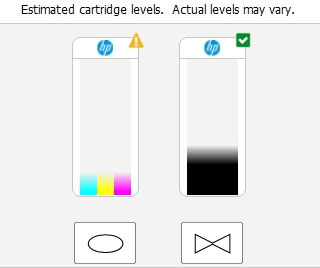
HP 65 Low Ink Cartridge Error Message (HP DESKJET PRINTERS):
In many cases both ‘Ink Out’/’Low Ink” and ‘Nuisance’ alert messages will be displayed, including ‘counterfeit cartridge’ or ‘non-genuine ink cartridge’…these are normal nuisance alerts that can just be ignored by pressing the Resume button. You should be able to continue with print operations until the print quality begins to fade.
Select ‘Ok’ to bypass “Low Ink” messages displayed on the computer.
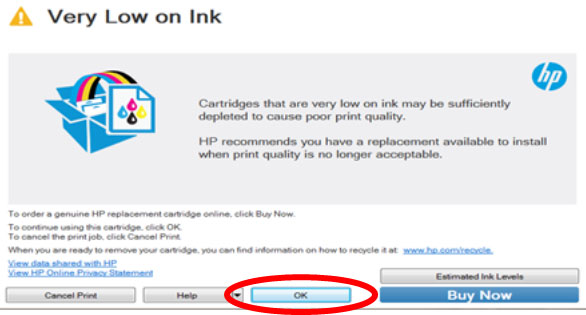
If the computer displays the following message, select ‘No’ to bypass warning prompt.
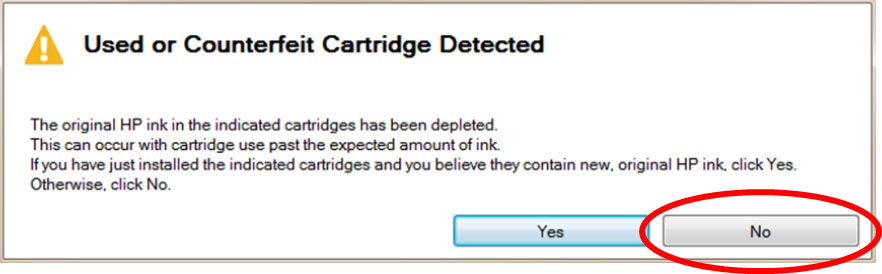
—
HP 65, 65XL Common Error Messages & Printer Tips (select printer model):
HP Deskjet 3720 Printer, HP Deskjet 3752 Printer, HP Deskjet 3755 Printer, HP DeskJet 3755 – J9V90A Printer, HP DeskJet 3755 – J9V91A Printer, HP DeskJet 3755 – J9V92A Printer
 Once a cartridge is inserted into your printer, the printer begins to track the ink used for that particular cartridge. When a cartridge has used about 80% of its ink, the printer may begin to send the user “your ink level is low” warning messages. After the cartridge is refilled, the printer may continue to send out these warning messages. These warning messages may simply be ignored, and the printer should continue to operate normally. Unfortunately, the low ink alerts cannot be reset when using refilled HP 65 cartridges.
Once a cartridge is inserted into your printer, the printer begins to track the ink used for that particular cartridge. When a cartridge has used about 80% of its ink, the printer may begin to send the user “your ink level is low” warning messages. After the cartridge is refilled, the printer may continue to send out these warning messages. These warning messages may simply be ignored, and the printer should continue to operate normally. Unfortunately, the low ink alerts cannot be reset when using refilled HP 65 cartridges.
 Following HP 65 (65XL) ink refilling, the printer cannot track the ink levels. The ink level indicator will falsely signal as empty.
Following HP 65 (65XL) ink refilling, the printer cannot track the ink levels. The ink level indicator will falsely signal as empty.
In many cases nuisance alert messages may also be displayed in conjunction with low ink alert messages, including ‘counterfeit cartridge’ or ‘non-genuine ink cartridge’…these are normal nuisance alerts that can just be ignored by pressing the Resume button on printer. You should be able to continue with print operations until the print quality begins to fade. Nuisance (annoyance) messages include:
“Counterfeit Cartridge”, “Depleted Cartridge”, “Refilled Cartridge”, “Non-Genuine Ink Cartridge”, etc.
HP Alert Escalation:
Following installation of a refilled ink cartridge, you will likely observe an escalation of the cartridge alerts at the host computer (i.e. HP Solution Center software); it is suggested to just ignore the messages by either waiting until all the messages are displayed (approx. 1 minute) or by clicking ‘OK’ or ‘Dismiss’ as each alert message is displayed.

Alignment Page:
If the printer/software prompts you to align the cartridge, it is strongly suggested that you perform the alignment at the printer’s control panel (i.e. select ‘Ok’) instead of using the HP Solution Center software as this often fails when using refilled ink cartridges. You may have to depress the printer’s ‘OK’ (or resume/scan/copy depending on printer model) button up to 2-3 times to bypass the various internal alerts to allow scanning.

NOTE: You may not ‘Cancel’ (X) the alignment page until you press “OK” to start alignment. You may then cancel the alignment just prior to when actual scanning occurs; printer will default to the previously stored scanned settings. If the alignment page still fails to print then the cartridge may have an internal performance issue, confirm ink cartridge’s electrical health by selecting your printer model under ‘Solve My Problem’ above. As applicable, refer to ‘Cartridge Health Diagnostics’ video.
Poor Print Quality or Missing Colors:
If any streaks or missing colors appear on prints, thoroughly clean the cartridge’s electrical contacts and printer’s flex driver cable surface. If the cartridge is clogged then a warm water flush may be necessary to recover all colors. Click here for instructions.

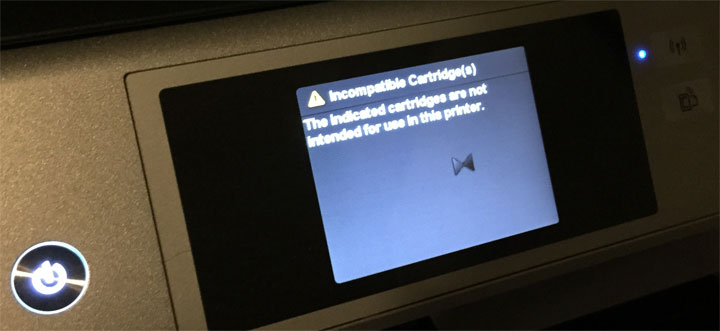 Advanced Diagnostics
Advanced Diagnostics
For all other error messages, or if the printer appears to ‘freeze’, please refer to ‘HP 65 Ink Cartridge Errors’ page.
To view advanced diagnostics tests for your printer, click here:
—
CAUTION: It is suggested you avoid purchasing ‘compatible/clone’ ink cartridges as they can be quite problematic. The smart chip (at base of cartridge) may not provide reliable printer-cartridge connectivity once installed. Compatible/clone cartridges are typically purchased on-line (i.e sold under a different label than the manufacturer) and is essentially a “knock-off” ink cartridge of the OEM (original/genuine) ink cartridge. For the best refilling experience, only use OEM original/genuine ink tanks or remanufactured OEM cartridges which have been cleaned, refilled and tested for proper performance.
For all other questions please feel free to contact us:











