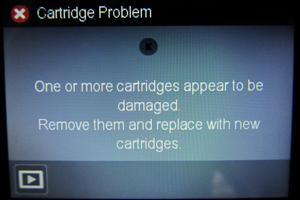HP Officejet Pro 8610, 8615, 8620, 8625, 8630 Printer Errors

TECH FLASH:
For refilled HP 950/951 ink cartridge series printer models which display printer/cartridge error messages such as “cartridge missing or damaged”, “cartridge problem”, “cartridge depleted”, etc., there is a new printer firmware update available for your printer model which will enable refilled ink cartridges to function normally. Click on the link below; this will explain the issue & offer a printer firmware download to fix the issue and allow you to continue using refilled ink cartridges: click here
After the firmware file (1733A) is downloaded, double-click on the .exe file (Windows systems) to execute the printer firmware upgrade (click ‘Yes’, ‘Update’, and follow the instructions). For MAC’s, simply drag the .dmg file to the applications folder to launch the firmware updater. Once the printer upgrade is complete (takes ~4 minutes), this will allow you to continue using refilled ink cartridges.
NOTE: We suggest you disable the receipt of any future auto-updates, click here for instructions: https://www.inkjet411.com/?page_id=5861
Why did HP do this?
See ACTIONABLE INTELLIGENCE Report, Sept. 15 2017 — Is HP up to Its Same Old Firmware Tricks?
See ACTIONABLE INTELLIGENCE Report, Oct 13, 2017 — HP Shares Insight into What It Is—and Isn’t—Doing with Dynamic Security in Its Inkjet Printer Firmware
NORMAL Cartridge Alerts
1) Upon installation of a refilled HP 950, 950XL, 951 & 951XL ink cartridge you will observe various ‘Used’, ‘Counterfeit’ & ‘Non-HP’ alert messages. Choose ‘Yes’, ‘Continue’ and/or ‘OK’ to bypass the various nuisance alerts. This will enable normal print operations.
What printers are impacted by the 2016 firmware upgrades?
HP Officejet Pro 8610
HP Officejet Pro 8615
HP Officejet Pro 8620
HP Officejet Pro 8625
HP Officejet Pro 8630
HP Officejet Pro 8640
HP Officejet Pro 8660
NOTE: HP printer firmware update is not available or required for the HP Officejet Pro 8100, 8600 and 8600 Plus, OfficeJet Pro 276dw & OfficeJet Pro 251dw printer models which use HP 950/951 cartridges. If these printers display a cartridge error condition, please refer to our general support page for suggested resolutions: Click Here
What kind of error messages are customers seeing when impacted by this firmware issue?
If the customer has accepted the firmware upgrade and are using older versions of the smart chip that are not compatible with the new firmware, they will see lockout error messages such as “Cartridge Problem”, “One or more cartridges are missing or damaged” or “Older generation cartridge” which prevents HP 950-951 refilled cartridge usage.

Please be aware that printer error/message can jump from color to color; all refilled cartridges may be suspect.
————————
 If the HP 950/951 cartridge error condition still persists following a firmware update, It is possible that 1 of the 4 cartridges has an older revision smart chip installed on it (i.e revision ‘G’ or ‘J’) and this could be causing the issue; you must have a matching set of chips on all 4 ink cartridges, all must be at revision ‘ L J ‘ in order for the printer to function correctly. In addition, verify none of the internal PRINTHEAD pins, which the ink cartridges have direct contact with, are bent or broken. Click here for details: https://www.inkjet411.com/?page_id=4675
If the HP 950/951 cartridge error condition still persists following a firmware update, It is possible that 1 of the 4 cartridges has an older revision smart chip installed on it (i.e revision ‘G’ or ‘J’) and this could be causing the issue; you must have a matching set of chips on all 4 ink cartridges, all must be at revision ‘ L J ‘ in order for the printer to function correctly. In addition, verify none of the internal PRINTHEAD pins, which the ink cartridges have direct contact with, are bent or broken. Click here for details: https://www.inkjet411.com/?page_id=4675
NOTE: An error could also be caused by a slipped chip issue. We suggest you remove the refilled cartridges and inspect cartridge’s smart chips for proper placement, alignment….ensure no DEEP scratches are visible on chip surfaces. Return cartridges to refill lab if any of these conditions are present. Refer to photos here: https://www.inkjet411.com/?page_id=4675

Resolution Steps:
If you have recently updated your printer’s software/firmware and continue to experience a cartridge lock-out, we recommend you return your cartridges to the retailer for smart chip evaluation. You will need to bring in ALL refilled cartridges to ensure each has a compatible chip version installed.
How to Disable HP Auto Updates:
To help prevent future cartridge lock-outs it is suggested to disable HP Updates as they appear (i.e. 1 or 2-week time-based message).
Step 1. When the HP Update prompt is displayed, select Settings (if shown).
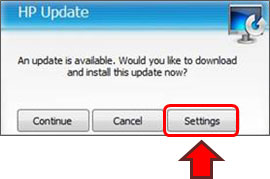
Step 2. Select ‘Never’ under Notification software update frequency.
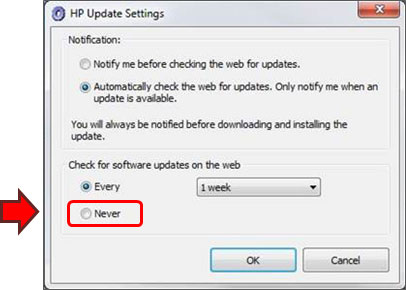
Step 3. If your computer continues to display the HP Update prompt, select Cancel.
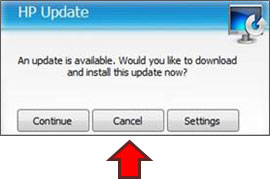
NOTE 1: The HP 950/951 ink-series printers use a display panel and require that the Web Services function be enabled for automatic updates to work. To change the automatic update settings you will need to follow the below prompts:
- Open Web Services (open internet web browser and type in the printer’s IP address, i.e. 192.168.x.xx for example)
- Open the Settings screen
- Select Printer Update
- Select Auto Update
Select the On or Off option
NOTE 2: With respect to disabling HP Auto Update printer firmware on Win 10 platforms, unfortunately there is no such button or feature for Win10 operating systems. Microsoft systems removed the options that were there in the prior OS versions to select and deny individual updates. They are now automatically imposed on all who use Win10 Home platforms.
You can follow the instructions in the following link to disable Updates, but not to select individual ones: How to Uninstall and Block Updates and Drivers on Windows 10 (via HOWTOGEEK): https://www.howtogeek.com/223864/how-to-uninstall-and-block-updates-and-drivers-on-windows-10/
TECHNICAL NOTE: The built-in PRINTHEAD will eventually fail over time with usage and age (may or may not be replaceable depending on printer model – refer to User Manual).
To learn more about Printhead Function & Failure conditions, please select your printer model:
HP OfficeJet Pro 8100 Printer ( N811a ), HP OfficeJet Pro 8600 Printer ( N911a ), HP OfficeJet Pro 8600 Plus Printer ( N911g ), HP OfficeJet Pro 8600 Premium Printer ( N911n ), HP OfficeJet Pro 8100 Printer ( N811d ), HP OfficeJet Pro 8610 eAIO Printer ( A7F64A ), HP OfficeJet Pro 8620 eAIO Printer ( A7F65A ), HP OfficeJet Pro 8630 eAIO Printer ( A7F66A ), HP OfficeJet Pro 251dw Printer ( CV136A ), HP OfficeJet Pro 276dw MFP Printer ( CR770A ), HP OfficeJet Pro 8610 eAIO Printer ( E1D34A ), HP OfficeJet Pro 8615 eAIO Printer ( D7Z36A ), HP OfficeJet Pro 8616 eAIO Printer ( J5T77A ), HP OfficeJet Pro 8625 eAIO Printer ( D7Z37A ), HP OfficeJet Pro 8640 eAIO Printer ( E2D42A ), HP OfficeJet Pro 8660 eAIO Printer ( E1D36A ).
Initial report from ACTIONABLE INTELLIGENCE on this subject (Sept. 20, 2016) – HP Inkjet Printer Firmware Update Disables Some Third Party Inkjet Cartridges

For any additional questions or issues please contact us.
—
 To find the nearest ink refill center near you…
To find the nearest ink refill center near you…