HP 932, 933, 932XL, 933XL ” Missing or Damaged Cartridge ” Errors
For the printer/cartridge error message “One or more cartridges may be missing or damaged” or “missing or damaged cartridge” then either the chip has poor connectivity with the printer (i.e. possible ink residue on chip contacts – thoroughly clean chip’s surfaces with a damp towel) or the chip has been incorrectly placed onto the cartridge by the refiller (i.e. slipped to one side or installed upside down). “Missing or Damaged” alerts can also be caused by an incorrect chip version installation (i.e. Standard chip vs. XL chip). You can ask your ink refiller to verify chip positioning and that the correct chip type and color was installed.
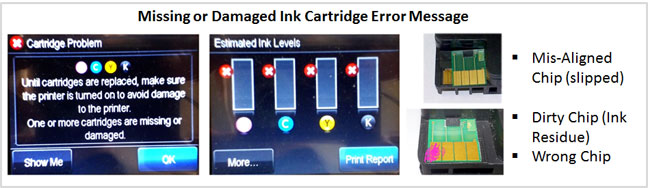
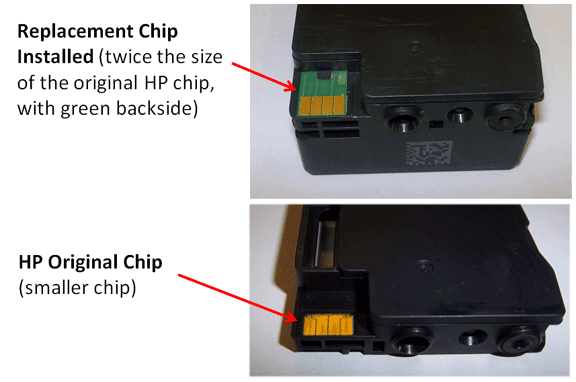 NOTE 1: Your ink refiller (i.e. Fry’s Electronics, Sams Club, University bookstore, etc.) should have installed a new replacement chip (green in color) onto the refilled cartridge(s) – see pictures below. If the smart chip is missing then return to your refiller for replacement chip installation.
NOTE 1: Your ink refiller (i.e. Fry’s Electronics, Sams Club, University bookstore, etc.) should have installed a new replacement chip (green in color) onto the refilled cartridge(s) – see pictures below. If the smart chip is missing then return to your refiller for replacement chip installation.
NOTE 2: HP 932, 933, 932XL, 933XL ink cartridges which have new replacement chips attached to base of cartridge do provide ink level tracking but will give one simple nuisance message (i.e. “Non-genuine ink cartridge installed”, etc.) following initial cartridge installation. You may simply clear the message by pressing Ok.
NOTE 3: Verify the cartridge’s smart chip is positioned properly as shown below and ensure gold contacts are thoroughly clean with no visible damage to chip surfaces. Thoroughly clean with lint free towel and isopropyl alcohol as necessary.

1) The internal built-in PRINTHEAD may have bent or damaged contact pins (the ink cartridges plug into the PRINTHEAD). Remove ink cartridge and inspect internal PRINTHEAD contact pins for visible damage (i.e. pushed in pins or broken pins – see photo below). When this problem occurs typically you will observe the error message “Missing or Damaged Cartridge”, though other ‘damaged’ messages may be observed (i.e. “Ink Cartridge Failure”, “Cartridge Damaged”, or “The following cartridges are not intended for use in this Printer”) may appear depending on your specific printer model.
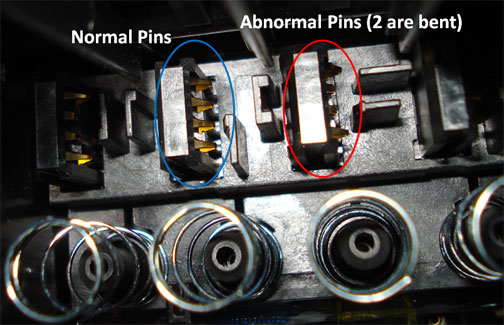
2) While the PRINTHEAD pins can be ‘carefully’ bent back into position using a very small flat head screwdriver (i.e. using eyeglass screwdriver or similar), the PRINTHEAD may need to be replaced with a new one if pin damaged is too severe. A replacement HP 932-933 PRINTHEAD (genuine part) can be ordered from Amazon.com
NOTE: In select HP Officejet printer models (i.e. HP Officejet 6100 series), removal and replacement of the PRINTHEAD can be difficult as the printer will need to be partially disassembled.

Printhead Life
The built-in PRINTHEAD will eventually fail over time with usage and age (may or may not be replaceable depending on printer model – see User Manual)
To learn more about Printhead Function & Failure conditions, please select your printer model:
HP OfficeJet 6100 eAIO Printer ( N611a ), HP OfficeJet 6600 eAIO Printer ( H711a ), HP OfficeJet 6600 e-All-in-One Printer ( H711g ), HP OfficeJet 6700 Premium eAIO ( H711n ), HP OfficeJet 7110 Wide Format ePrinter ( H812a ), HP OfficeJet 7610 Wide Format e-All-in-One ( CR769A ).
Advanced Printer Diagnostics
To view advanced diagnostics tests for your HP printer, click here:
—
 To find the nearest ink refill center near you…
To find the nearest ink refill center near you…











